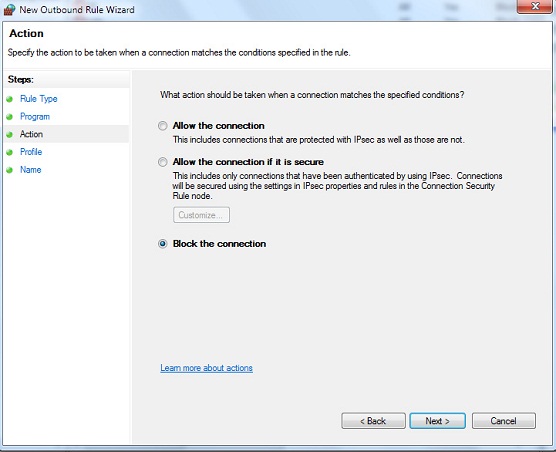How To Block A Program From Using Your Internet Connection
Open Control Panel From Start Menu
Open Windows Firewall From Control Panel
Choose Advanced Setting on the left side In Windows Firewall Window
A windows like this will pop up
Select Outbound Rules From Left Side
A windows Similar to the above will Pop up , click next.
Give the program path , choose the exe file of the program ( you can find it from the program installation directory ). After selecting the appropriate directory press next.
Select Next
Select Next
Give any name , usually we keep the programs name for future reference. Click Finish and your program will be listed as black list and will not be able to connect to the internet.
Read more: http://www.hacktricks.in/2011/09/how-to-block-program-from-using-your.html#ixzz1j19rowm4